Frequently used programs that start up when your computer does save you the trouble of opening them manually, but if you no longer use one of them, head to the Mac’s System Preferences. You can get there by clicking the gear-shaped icon in the desktop dock or going to the Apple menu icon up in the top-left corner of the screen and selecting System Preferences.
In the System Preferences box, click the Users & Groups icon. On the left side of the window that opens, click the name of your user account, and on the right side of the window, click the Login Items tab. A list of all the apps and programs that open automatically when you log into the Mac appears. To stop an unwanted program from starting up, click its name in the list and then click the minus (-) sign at the bottom of the list.
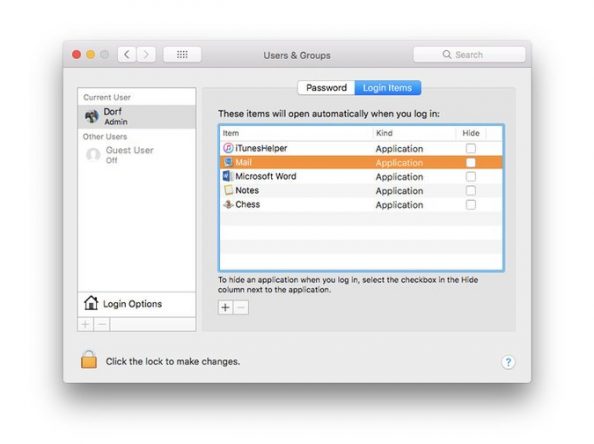
If you have other programs you do want to see when you log into the Mac, click the plus (+) sign and select them. Right-clicking an app shows where it resides on the hard drive. Keep in mind that having a lot of programs start up with the computer can slow things down and can sometimes cause trouble when you boot up for the day.

To change the apps that start up with Windows 10, right-click the Start menu button (or press and hold it for a few seconds on a touch-screen device) and choose Task Manager from the menu.
In the Task Manager box, select More Details and then click or tap the Startup tab to see a list of apps. Select a program in the list to disable (or enable) it as an app that opens automatically when the PC starts. You can also right-click an app to get more information about it online, find its location on the computer or look at its Properties box. Microsoft’s support site for Windows 10 has further instructions for fully removing apps from the Startup tab.

