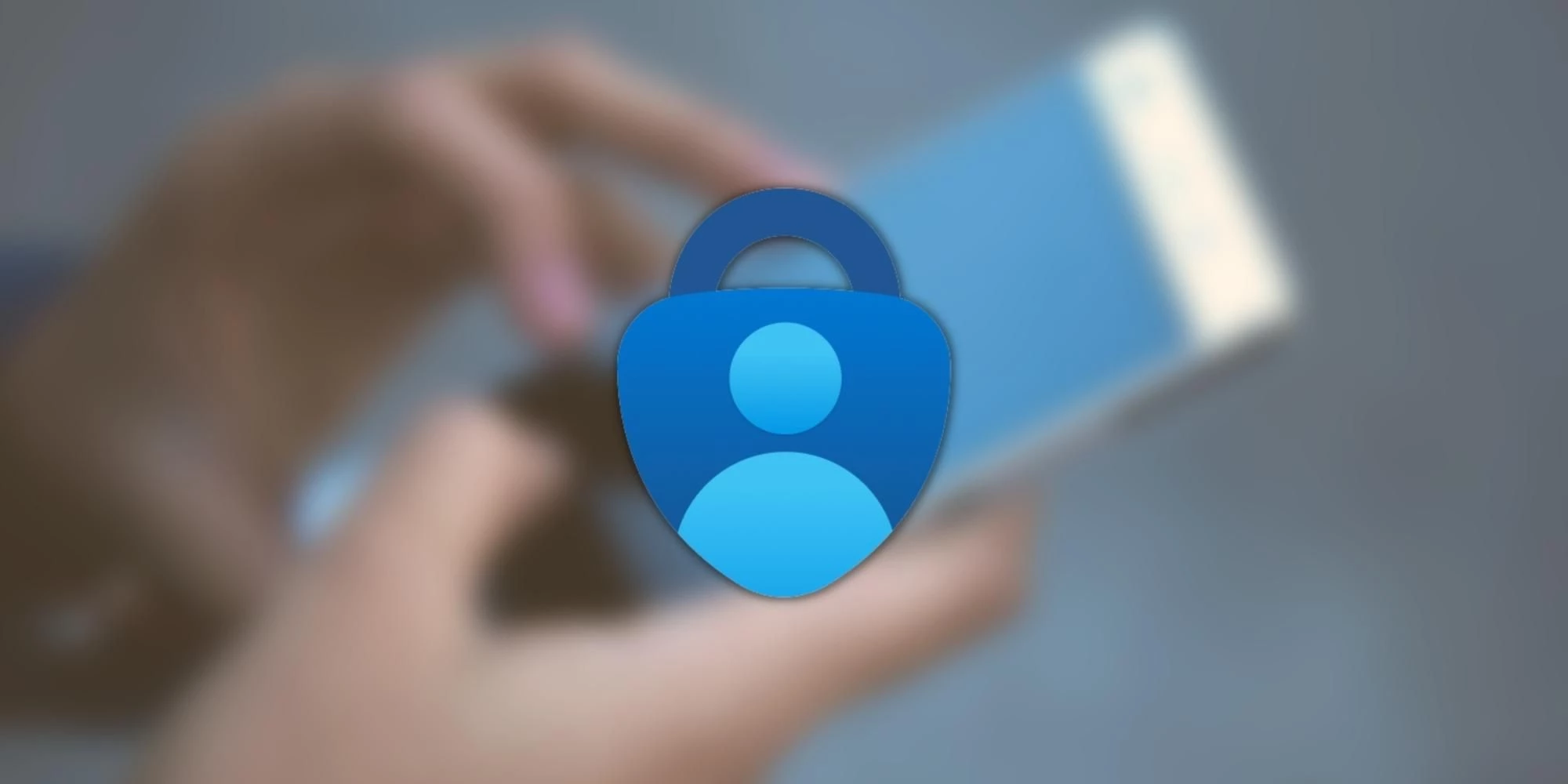In this article we provide detailed instructions on how to install the Microsoft Authenticator on your iPhone.
Install Microsoft Authenticator on an iPhone or iPad
1. Open the Apple App Store app.
2. Search for Microsoft Authenticator.
3. Tap Get to install the application. Note that Microsoft Authenticator is a free app when downloaded from the App Store. If you are asked to pay for the app, you may be downloading the wrong app, or you may be sourcing it from somewhere other than the official Apple App Store.
4. Wait for the installation to complete.
Set up Microsoft Authenticator
Step 1. On your iPhone or iPad, press the Home key to return to the home screen
Step 2. Open the Authenticator app
Step 3. If requested, tap I Agree in the privacy prompt, as indicated by the arrow in the image below.
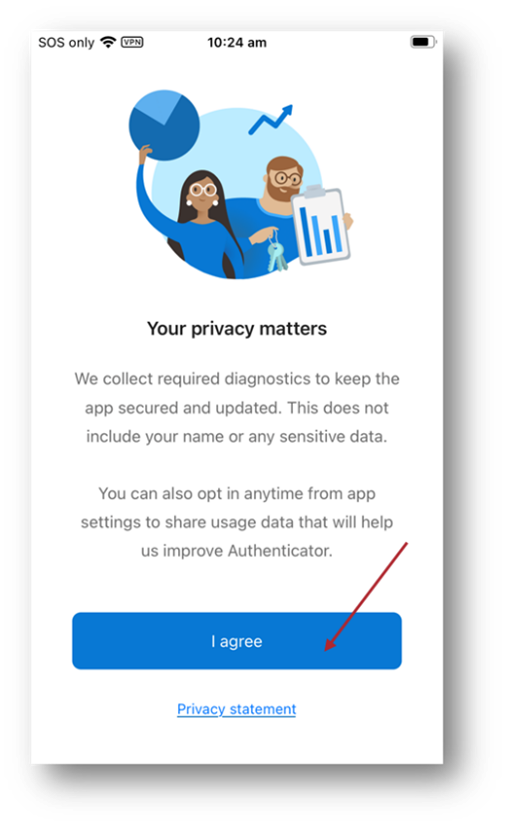
Step 4. Tap Add work account, as indicated by the arrow in the image below.

Step 5. Authentication will now occur;
– For first time setup on iPhone or iPad, authentication should occur seamlessly and you can continue to Step 6.
– If you are prompted for login credentials, enter your work email address and your password in the nominated fields.
Step 6. To receive authentication notifications on your iPhone or iPad, tap Allow,

Step 7. Tap Finish,.

Congratulations, you have now set up Microsoft Authenticator