Before you start, make a list of your computer’s current components — like its hard drive type and capacity, the amount of memory installed and other system details — so you know what you’re starting with and to ensure any upgraded parts will be compatible. Your machine’s manual or system information box should have the configuration. You should also fully back up the data on your hard drive before tinkering around under the hood.
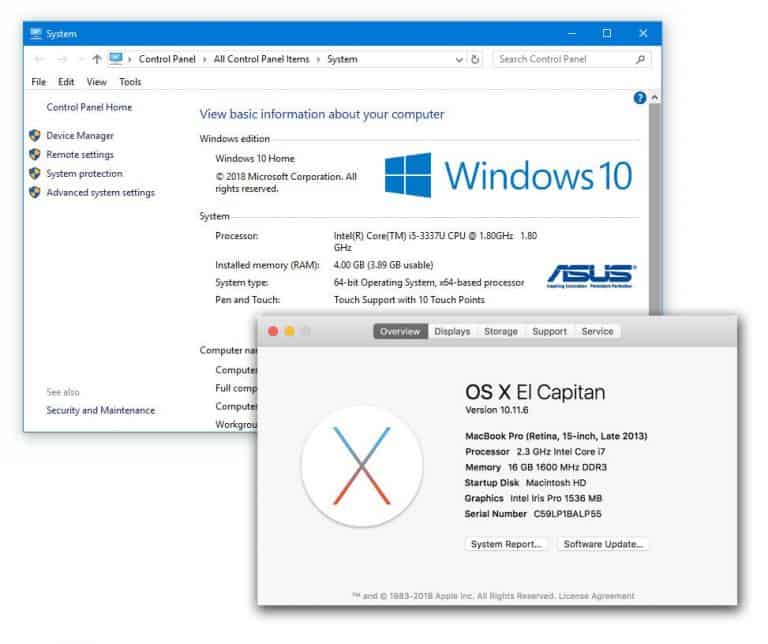
Adding random-access memory (RAM) should give the computer the ability to run more programs at once, browse the web faster and play games more smoothly. Before you buy, check with the manufacturer so you know the type and amount of RAM to install in your specific model. RAM makers like Corsair, Crucial and Kingston also have “memory finder” tools on their sites that help you match the right modules with your motherboard; prices vary by type and amount of memory.
If your computer uses a traditional hard drive, swapping it out for a solid-state drive is another way to increase the speed, as solid state drives have no moving parts and can read and write data faster. Solid-state drives are also not as expensive as they used to be — Wirecutter, a product review site owned by The Times, favors the Crucial MX500 and the Samsung 860 Evo, both 500-gigabyte drives for less than $130.
However, changing the computer’s hard drive also involves backing up all your data from the old drive and copying it onto the new one after reinstalling systems and applications. The iFixit site has a general guide to the hard-drive upgrade process, but it’s also a job a qualified computer repair shop can easily handle. If your computer can accommodate it, adding a larger or additional hard drive can also expand your system’s storage if things are getting tight.
Upgrading the computer’s main processor is often expensive and can require a new motherboard. But some systems make it easier, like those from AMD, which has an instructional video and a guide on its support site. If you like to play video games, upgrading the computer’s graphics card is another option for more speed and fluid display, as long as your model supports it.
Once you know what you want to do (and plan to do it yourself), buying the parts online usually saves money. You can find computer parts on specialty sites like Newegg or in more general stores like Amazon and Office Depot. For Mac users, Other World Computing has a handy My Upgrades page that lets you enter your model number, shows you all the components of the computer than can be upgraded, and sells you the parts right there.

