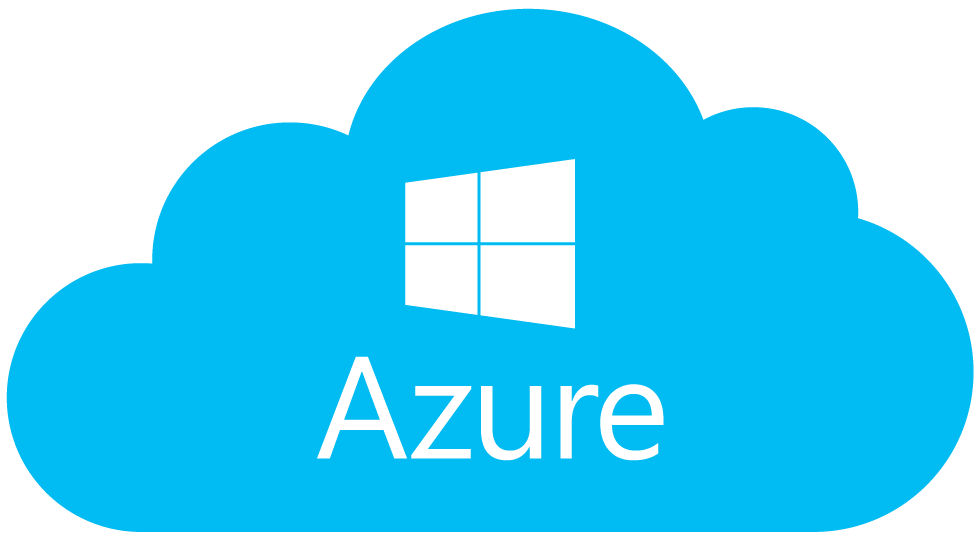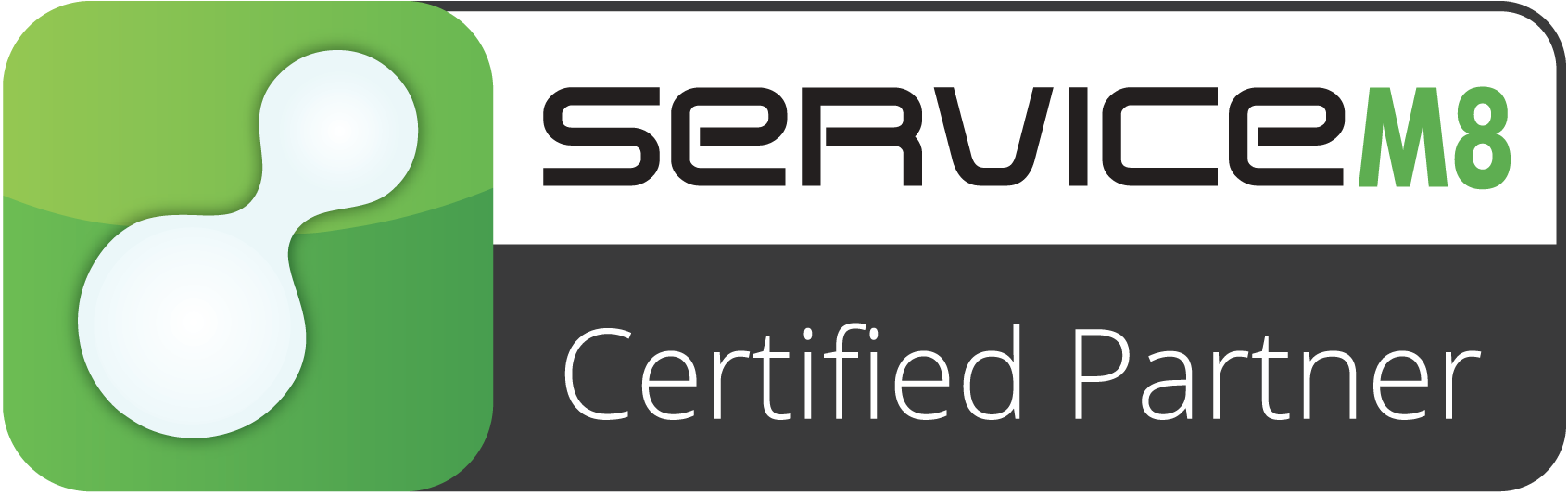In July each year, when you are reviewing your business budget for the year ahead, it is a great time to review your technology and factor the cost increase or savings into your business budget.
Read MoreChances are that when you bought a Wi-Fi router, you probably did not prioritize strong network security.
After all, when we think about wireless connectivity in our homes, most of us generally care more about speed of data transmissions and how much range the router can cover.
But it’s time to change our views. Network security needs to be high on our list of considerations because a Wi-Fi station is the gateway for devices to get on the internet. If your router is infected with malicious software, all your internet-connected devices become vulnerable, including your smartphone, computer, smart watch, television and Amazon Echo.
A recent cyberthreat underscores the need to take network security more seriously. Last month, Cisco’s threat research arm, Talos, in collaboration with the Federal Bureau of Investigation, discovered that a malware system with links to Russia had infected hundreds of thousands of Wi-Fi routers made by popular brands like Netgear, TP-Link and Linksys. This month, Talos revealed the problem was even worse than initially thought: Routers from other brands like Asus and D-Link had also been infected.
That means base stations from every well-known router brand were a target for this malware, known as VPNFilter, which is capable of manipulating your web traffic. Attackers could use it to load a fake banking site on your computer browser that looks like the one you normally use and steal your credentials and clean out your bank accounts. They could also load spoof versions of an email site you use to steal your password and gain access to your communications.
Netgear, D-Link and Linksys said they advised people to install the latest security updates and to choose strong usernames and passwords. TP-Link and Asus did not respond to requests for comment.
Our remedy? For starters, make sure your Wi-Fi station is always running the latest version of its “firmware,” or software system, just as you are supposed to keep operating systems up-to-date for your smartphone and computer. In a 2014 survey of I.T. professionals and employees who work remotely conducted by the security firm Tripwire, only 32 percent said they knew how to update their routers with the latest firmware.
“Most consumers don’t know to patch these things,” said Matt Watchinski, a senior director of Cisco Talos, who helped research the VPNFilter malware. “They don’t treat it like they do their air-conditioner or refrigerator, where we all know we should change the filters.”
Here’s a guide to some of the best practices you can embrace to ensure that your router — and, by extension, all your internet gadgets — is safe.

Routinely update the firmware
Even though a router lacks moving parts, it needs to be maintained with the latest security updates. Easier said than done, right? Here is a basic step-by-step for how to do that:
■ Consult the instruction manual for your router to get its IP address, a string of numbers that you will punch into a web browser for access to the router’s web dashboard. Jot down the number and store it somewhere safe like your filing cabinet.
■ After entering the router’s IP address into a web browser, log in to the base station with your username and password. In the router’s web dashboard, click on the firmware settings. Look for a button that lets you check for the latest firmware version.
■ If an update is available, choose to install it and let the router restart. Repeat this process every three to six months.
Set a unique username and password
When you log in to your router, if your username and password are something like “admin” and “password,” you have a problem. Many Wi-Fi stations come with weak, generic passwords by default that manufacturers intend for you to change.
The problem with having a weak username and password is that anybody within range of your router could log in to it and change its settings, potentially opening it up to the outside world, said Dave Fraser, chief executive of Devicescape, a company that helps make public Wi-Fi networks more reliable for mobile phone service.
So while you are checking for firmware updates in your router’s web dashboard, make sure to also check your security settings and change the username and password to something strong and unique. Security experts recommend creating long, complex passwords consisting of nonsensical phrases and added numbers and special characters. (Examples: My fav0rite numb3r is Gr33n4782# or The cat ate the C0TT0n candy 224%.) Write down these credentials on the same piece of paper where you recorded your IP address.
Replace your router every few years
Even if your router still appears to work properly, the device has reached the end of its life when manufacturers stop supporting it with firmware updates, leaving it vulnerable to future cyberthreats. You can expect this to happen every three to five years. At that point, it is crucial to upgrade to a new piece of hardware.
The best way to check is to look up your router on the manufacturer’s website and read notes about its firmware releases. If there hasn’t been a firmware update in the last year, the router has probably been discontinued.
Among the routers affected by the VPNFilter malware, a significant portion of them were more than five years old, said Cisco’s Mr. Watchinski.
How did we get here in the first place? Historically, manufacturers have designed routers by cobbling together open-source software platforms with commodity components to produce base stations as cheaply as possible — with little care for long-term security, Mr. Fraser said.
“It is a miserable situation, and it has been from day one,” he said. But Mr. Fraser added that there were now “new world” routers with operating systems, tougher security and thoughtful features to make network management easy.
If it is time to update your router, rid yourself of some of these headaches by looking for a smarter router. Check for Wi-Fi systems that offer automatic updates to spare you the headache of having to check and download updates periodically. Many modern Wi-Fi systems include automatic updates as a feature.
The caveat is that smarter Wi-Fi systems tend to cost more than cheap routers that people are accustomed to. Eero’s base stations start at $199, and a Google Wifi station costs $119, compared with $50 for a cheap router. For both of these systems, you can also add base stations throughout the home to extend their wireless connections, creating a so-called mesh network.
Another bonus? Mr. Fraser noted that more modern Wi-Fi systems should have longer life spans because the companies sometimes relied on different revenue streams, like selling subscriptions to network security services.
Coffee shops, restaurants, bookstores, airports, hotels, and other public places often provide free access to wireless Internet hotspots. But along with that convenience comes the danger of being digitally mugged. Here are some some simple tips you can use to make sure you’re not broadcasting your business to snoops and hackers while using Wi-Fi hotspots…
Understanding Wi-Fi Security Risks
While you’re sipping that latte and working on a business plan, someone at the next table, or in a car outside, may be stealing sensitive data from your laptop through the same wireless hotspot you are using. As you browse your email, someone nearby may be reading along with you. And you may never know your digital pocket has been picked. This is why it’s important to understand wireless hotspot security and use it wisely.
Unsecured wireless networks are convenient – you don’t have to enter a password, just fire up your laptop, tablet, or smartphone and let it connect to the wide-open wireless network. But anyone within range of that network can do the same, and without an encrypted connection you may be vulnerable to data theft.

It’s also a good idea to enable the firewall built into your laptop, even when using secured hotspots. A personal firewall can protect your data against other hotspot users. If you are connecting via Wi-Fi on a Windows computer, choose the “Public” option when asked what type of network you’re on.
I also recommend that you disable file and printer sharing on your laptop before going out in public with it. Whatever data you allow to be shared on a network is available to other users of a wireless hotspot.
Extra Layers of Wi-Fi Security
A few years ago, a group of Internet professionals, all of them sporting laptops with wireless connections to the hotel’s access point. On the second day of the conference, one of the attendees put up a slide showing logins and passwords from a dozen of the attendees. Needless to say, many jaws dropped open! He was running a “Wi-Fi sniffer” to spy on the internet traffic floating around in the air. Fortunately, he was a trusted colleague, and was nice enough to tell the group that they were caught with our virtual pants down.
If you use any website that requires you to login with a username and password, or has a form where you must enter personal information, look for the “https” in the website address. As long as you’re on a page with an address that begins with https, the data you send and receive is protected from sniffers and snoopers. That little “s” is your assurance that your connection is encrypted. It’s becoming more common, but not all sites use it.
If you use Outlook, Thunderbird or another desktop email program, adjust your account settings to require a secure connection when sending or receiving mail. Check with your Internet provider for help setting up a secure email connection.
Your connection is almost always encrypted when using online banking, or making a purchase on the web. But other venues, such as online forums or your web-based email may NOT use an encrypted connection. Gmail, Yahoo Mail, Hotmail/Outlook.com, and Facebook are fully encrypted, so you’re safe there. (For mobile users, the Gmail app on Android smartphones and tablets is secure, as is the Mail app on Apple iPhone/iPad.)
What does all this mean? If you don’t see HTTPS in the address bar of your browser, anything you read or post online, as well as any email you send or receive while using a public Wi-Fi connection may be exposed. If you enter a username and password on a website that doesn’t offer HTTPS encryption, it’s the equivalent to holding up a sign with your login credentials.
Remote Access and Other Wi-Fi Security Tips
If your employer has a Virtual Private Network (VPN), use it for all communications when on Wi-Fi. A VPN encrypts all data passing through it so that even if data is intercepted it cannot be read. If you’re not on company business, use one of the free remote access services to protect your data against thieves. You can use these tools to connect to your home computer, and do your surfing through your own secure internet connection.
Consider disabling your device’s Wi-Fi adapter when it’s not in use. This prevents your device from automatically connecting to any wireless hotspot you may pass. On smartphones, this will be found in the Settings dialog. Most laptops have a button or switch that makes enabling and disabling a Wi-Fi adapter quick and easy. You’ll also conserve battery power by turning off the Wi-Fi when it’s not needed.
Oh, and there are the “shoulder surfers” to watch out for. Just like when you’re entering your PIN code at an ATM, you need to keep an eye open for anyone who might be glancing over your shoulder while you hunt and peck. You can use two fingers when entering a pin or password… one presses the correct key and other is a decoy. So even if someone was watching from across the street with binoculars, it’s almost impossible to steal a password.
Wireless hotspots are essential these days. But just as you wouldn’t sit in a cafe with your wallet open on the table, you shouldn’t leave your laptop or other mobile device wide open to thieves. If you must use public Wi-Fi in an airport, coffee shop, or hotel room, awareness and encryption are paramount. If the web address displayed by your browser starts with HTTPS, you’re safe. If not, everything is potentially exposed to hackers or snoops in the vicinity.
Simply put, cloud computing is computing based on the internet. Where in the past, people would run applications or programs from software downloaded on a physical computer or server in their building, cloud computing allows people access to the same kinds of applications through the internet.
When you update your Facebook status, you’re using cloud computing. Checking your bank balance on your phone? You’re in the cloud again. Chances are you rely on cloud computing to solve the challenges faced by small businesses, whether you’re firing off emails on the move or using a bunch of apps to help you manage your workload.
In short, cloud is fast becoming the new normal. By the end of 2015 it’s estimated that 90% of UK businesses will be using at least one cloud service.
Why are so many businesses moving to the cloud? It’s because cloud computing increases efficiency, helps improve cash flow and offers many more benefits…Check out ten of the best below.
1. Flexibility
Cloud-based services are ideal for businesses with growing or fluctuating bandwidth demands. If your needs increase it’s easy to scale up your cloud capacity, drawing on the service’s remote servers. Likewise, if you need to scale down again, the flexibility is baked into the service. This level of agility can give businesses using cloud computing a real advantage over competitors – it’s not surprising that CIOs and IT Directors rank ‘operational agility’ as a top driver for cloud adoption.
2. Disaster recovery
Businesses of all sizes should be investing in robust disaster recovery, but for smaller businesses that lack the required cash and expertise, this is often more an ideal than the reality. Cloud is now helping more organisations buck that trend. According to Aberdeen Group, small businesses are twice as likely as larger companies to have implemented cloud-based backup and recovery solutions that save time, avoid large up-front investment and roll up third-party expertise as part of the deal.
3. Automatic software updates
The beauty of cloud computing is that the servers are off-premise, out of sight and out of your hair. Suppliers take care of them for you and roll out regular software updates – including security updates – so you don’t have to worry about wasting time maintaining the system yourself. Leaving you free to focus on the things that matter, like growing your business.
4. Capital-expenditure Free
Cloud computing cuts out the high cost of hardware. You simply pay as you go and enjoy a subscription-based model that’s kind to your cash flow. Add to that the ease of setup and management and suddenly your scary, hairy IT project looks at lot friendlier. It’s never been easier to take the first step to cloud adoption.
5. Increased collaboration
When your teams can access, edit and share documents anytime, from anywhere, they’re able to do more together, and do it better. Cloud-based workflow and file sharing apps help them make updates in real time and gives them full visibility of their collaborations.
6. Work from anywhere
With cloud computing, if you’ve got an internet connection you can be at work. And with most serious cloud services offering mobile apps, you’re not restricted by which device you’ve got to hand.
The result? Businesses can offer more flexible working perks to employees so they can enjoy the work-life balance that suits them – without productivity taking a hit. One study reported that 42% of workers would swap a portion of their pay for the ability to telecommute. On average they’d be willing to take a 6% pay cut.
7. Document control
The more employees and partners collaborate on documents, the greater the need for watertight document control. Before the cloud, workers had to send files back and forth as email attachments to be worked on by one user at a time. Sooner or later – usually sooner – you end up with a mess of conflicting file content, formats and titles.
And as even the smallest companies become more global, the scope for complication rises. According to one study, “73% of knowledge workers collaborate with people in different time zones and regions at least monthly”.
When you make the move to cloud computing, all files are stored centrally and everyone sees one version of the truth. Greater visibility means improved collaboration, which ultimately means better work and a healthier bottom line. If you’re still relying on the old way, it could be time to try something a little more streamlined.
8. Security
Lost laptops are a billion dollar business problem. And potentially greater than the loss of an expensive piece of kit is the loss of the sensitive data inside it. Cloud computing gives you greater security when this happens. Because your data is stored in the cloud, you can access it no matter what happens to your machine. And you can even remotely wipe data from lost laptops so it doesn’t get into the wrong hands.
9. Competitiveness
Wish there was a simple step you could take to become more competitive? Moving to the cloud gives access to enterprise-class technology, for everyone. It also allows smaller businesses to act faster than big, established competitors. Pay-as-you-go service and cloud business applications mean small outfits can run with the big boys, and disrupt the market, while remaining lean and nimble. David now packs a Goliath-sized punch.
10. Environmentally friendly
While the above points spell out the benefits of cloud computing for your business, moving to the cloud isn’t an entirely selfish act. The environment gets a little love too. When your cloud needs fluctuate, your server capacity scales up and down to fit. So you only use the energy you need and you don’t leave oversized carbon footprints.
Not moved to the cloud yet?
Any three of the above benefits would be enough to convince many businesses to move their business into the cloud. But when you add up all ten? It’s approaching no-brainer territory.
We have partnerships with the major cloud service providers so Get in Touch today to discuss your move to the cloud.
Apparently there are now over 250 MILLION domain names registered out there in internet-land. That’s …um … a lot, especially when you consider that they all have to have “officially prescribed” domain suffixes, e.g.
.com for common commercial entities
.org for non-profit organisations
.net for internet=related business
.gov for government agencies
And maybe a dozen others.

This begs the question: aren’t we going to run out of meaningful names pretty soon? And the answer is yes!
So to that end, the ICANN (the Internet Corporation for Assigned Names and Numbers) have decreed that about 300 common english words will now be “ratified” for use as domain suffixes! So now the people at say, “garysgumboots.com.au” can now just have “garys.gumboots“. Other available words include:
.accountant, .dentist, .technology, .builders, .coffee, .cricket, .finance, .healthcare, .mortgage, .pizza, .plumbing ….. ….. ….
The list goes on! This has the potential to be the biggest disruptor of internet growth since the invention of the domain name! Experts claim that domain registrations will DOUBLE by the end of the decade.
So how do you get yours? Easy. Just Get in Touch. We can evaluate, advise recommend, and implement a domain name strategy that best suits your business needs.