Microsoft added a new “Fresh Start” utility to the system last year with its Windows 10 Creators Update. The tool is designed to preserve all your personal data and settings before downloading a clean, uncluttered copy of Windows 10, installing it on your computer and restoring your files and settings.
However, the Fresh Start operation removes any apps you may have installed yourself that are not part of the standard Windows system. If you added new programs from the Windows App Store or elsewhere — including security software, games and even Microsoft’s own Office suite — they will get wiped out with Fresh Start.
Before you begin, make sure you have copies of your third-party software available, including the product registration keys and licenses for apps you need to download or install again from their original sources. You should also back up all your personal files and folders to an external drive or disc, just in case. Make sure you have several gigabytes of free space available on your PC for Fresh Start to maneuver.
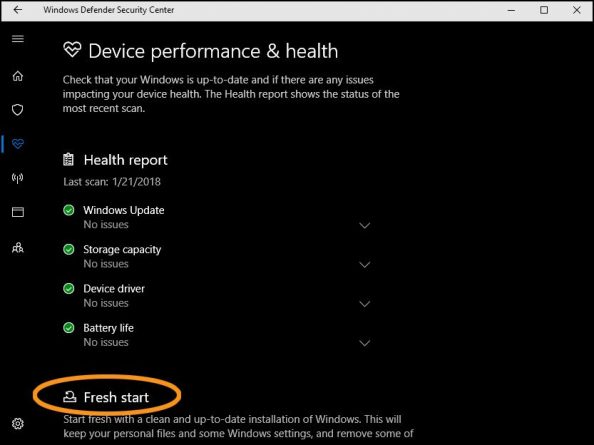
The Fresh Start tool lives within the Windows Defender Security Center. Instructing the Cortana assistant to “open the Windows Defender Security Center” is probably the fastest way to get there. If you prefer to leave Microsoft’s virtual helper out of it, open the Windows 10 Settings from the gear-shaped icon in the Start menu, select the Update & Security icon, choose Windows Defender on the left side of the box and then click or tap the Open Windows Defender Security Center button in the center.
Once you are there, select the Device Performance & Health icon. Below the various diagnostic reports on your computer’s current state, you can find the Fresh Start utility. Select “Additional Info” to get started.
While the Fresh Start option is one of Microsoft’s newer solutions for reinstalling the Windows 10 operating system, older methods like downloading a copy of the software from Microsoft’s site and creating a DVD or USB drive to use for installation can still work if you are leery of the automated approach. The company’s site has a list of other recovery optionsif you are having trouble with your Windows 10 system.

