How do you know if your computer updated itself to the new Creators version of Windows 10 that just came out?
Microsoft’s recently released Creators Update for Windows 10 is also known as Version 1703. You can see what version number is currently running on your PC by pressing the Windows and I keys to open the Settings app (or choosing the Settings app from the Start menu) and selecting the System icon.
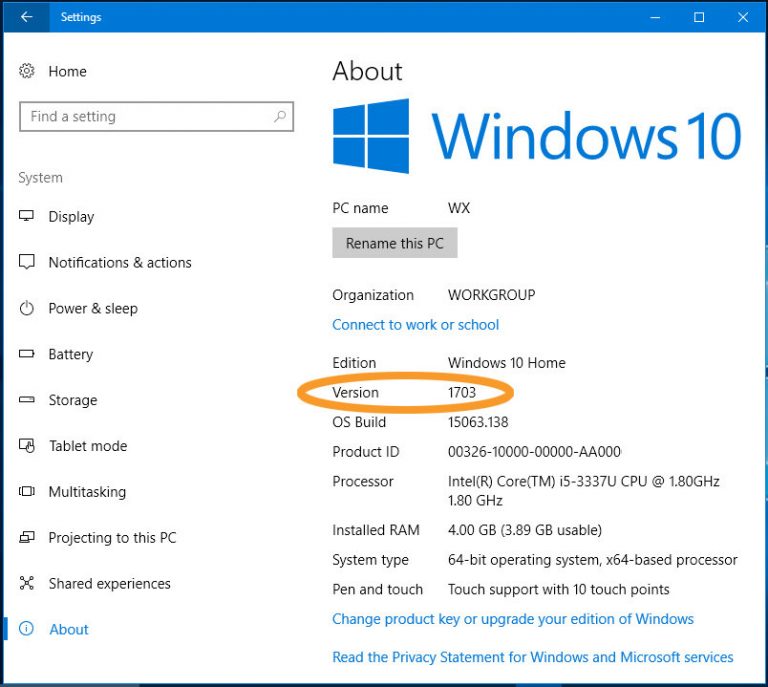
At the bottom of the list on the left side of the System Settings box, choose About. Here, you can see the edition of Windows 10 installed on the computer (like Windows 10 Home or Windows 10 Pro), along with the version number and other technical information. If you see 1703 listed as the version number, your computer has updated itself to the Creators Update.
Last month’s upgrade to Windows 10 was Microsoft’s most recent revision of its Windows 10 operating system, arriving less than a year after the Anniversary Update (Version 1607) in August 2016. The Creators Update includes several new features like a 3-D revamp of the Paint program. Another way to see if you have the latest version of Windows 10 is to check your Apps list for the new Paint 3D program. The Creators Update also brings improvements to the Microsoft Edge browser and enhancements designed for video game players.
However, as with any major system update, bugs are bound to surface. On Microsoft’s own online forums, some users have reported problems with Bluetooth and internet connectivity, computer-memory issues, Dolby sound failures, crashing apps and other woes. System patches and workarounds will hopefully fix these issues in the near future.
If your computer has already updated itself to the new version, you may want to explore the Settings app a bit more to make sure you have the new operating system configured the way you want it. For example, open the Privacy icon on the main Settings screen to confirm the amount of personal data you want to share with Microsoft.

