Start by opening the Contacts app on your Android device and selecting the contact you’d like to dress up with a photo. Tap the pencil-shaped Edit icon in the lower-right corner; if you have multiple accounts on the device, you may be asked to pick one here.
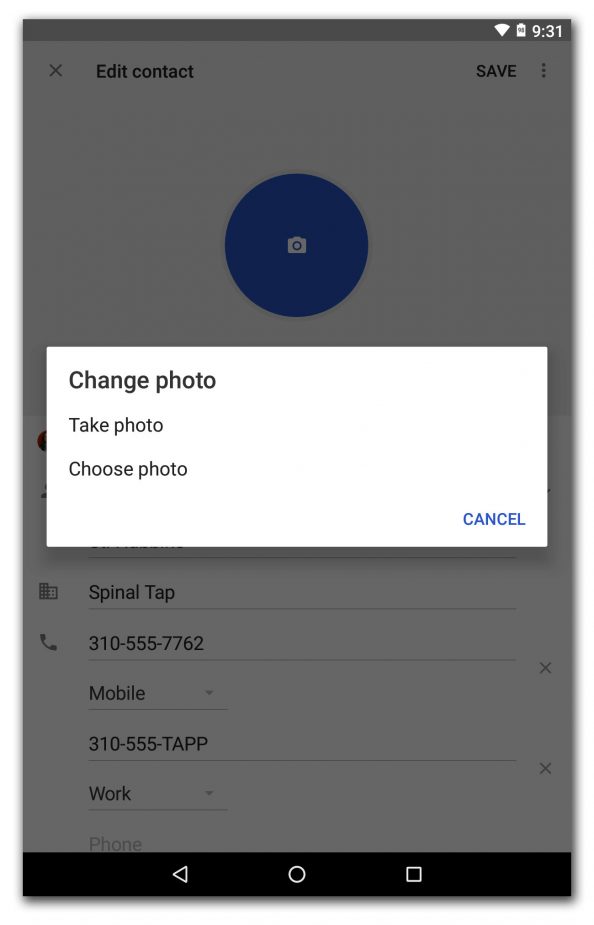
On the Edit screen for the person’s card, you can edit the name, the address, the phone number and other information by selecting the corresponding text field. To add a photo, tap the camera icon in the center of the circle at the top of the card. In the box that appears, you get the option to take a new picture right there or to choose a photo from the albums on your Android device.
Once you select a photo, you can resize and crop the image to your liking. Once you have finished editing the card, tap the Save button in the upper-right corner.
If you are using your Google Account’s default sync settings, the edited contact card updates itself across all the devices connected to the same account, including the Google Contacts app for desktop web browsers. Likewise, if you have more photos of people on your computer, you can add those pictures to your contacts by following the same editing steps through the Google Contacts app in the web browser and then syncing them to the Android device.
The process is similar for those with Apple devices wishing to add pictures to iOS, macOS and iCloud Contacts. When you have edited the contacts, added a photo and saved the card, the updated version should be available on all the devices using the same iCloud account.

