If you added a passcode to your phone at some point, you can remove it by going into the device’s settings and disabling the feature (after you enter the passcode to prove your identity). Keep in mind that doing so makes the personal information on your phone accessible to anyone who might find it — and could make the phone easier to steal if the wrong person takes it.
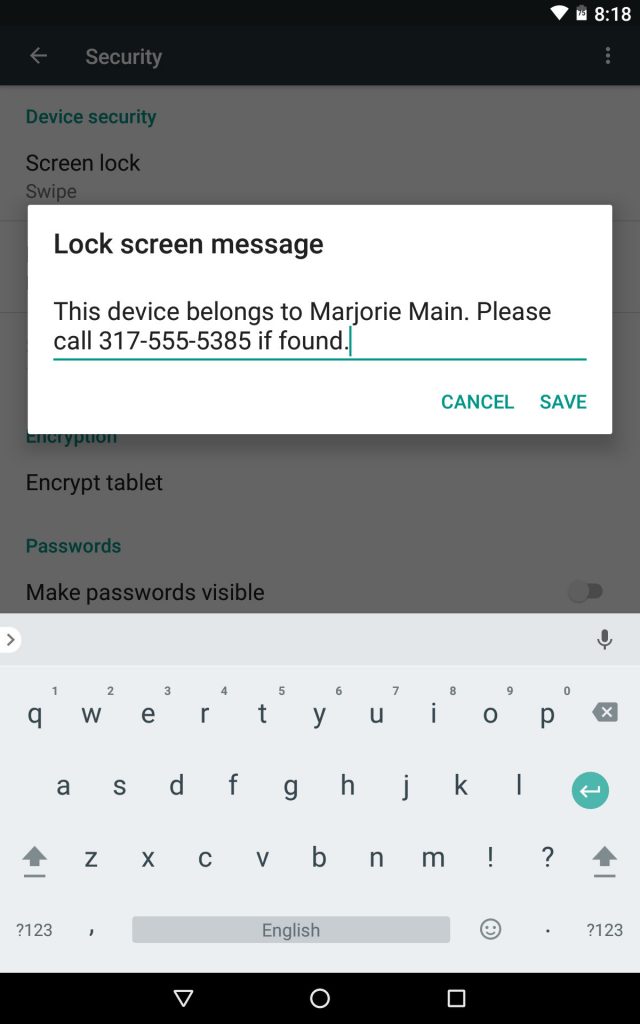
On an Android device, open the Settings icon on the home screen, select Security and then the Screen Lock option to get to the controls for turning off the passcode. (Steps may vary based on the version of Android you are using.)
On an iPhone, open the Settings app, go to Touch ID & Passcode and select Turn Passcode Off. You can get to similar controls on a Windows 10 Phone by going to Settings, then Accounts and then Sign-In Options.
Other approaches could keep your phone safer. Some systems allow you to change how often the passcode is requested. For a phone with a fingerprint reader, you can set it up to let you log in with a thumb or finger instead of having to manually enter a passcode. You can also set up a lock screen message that gives basic contact information for anyone who finds your phone, but without giving the person access to the device’s contents.
For example, recent versions of Android have a lock-screen message option in the security settings. (Those with iPhones can use the Medical ID feature to add contact information there, but anyone finding the phone would have to know to tap Emergency and then Medical ID on the lock screen to see the message.)
You can also use a third-party lock-screen message app — or just enter a message in a text app, take a screenshot of the page and save it as your lock-screen wallpaper.

