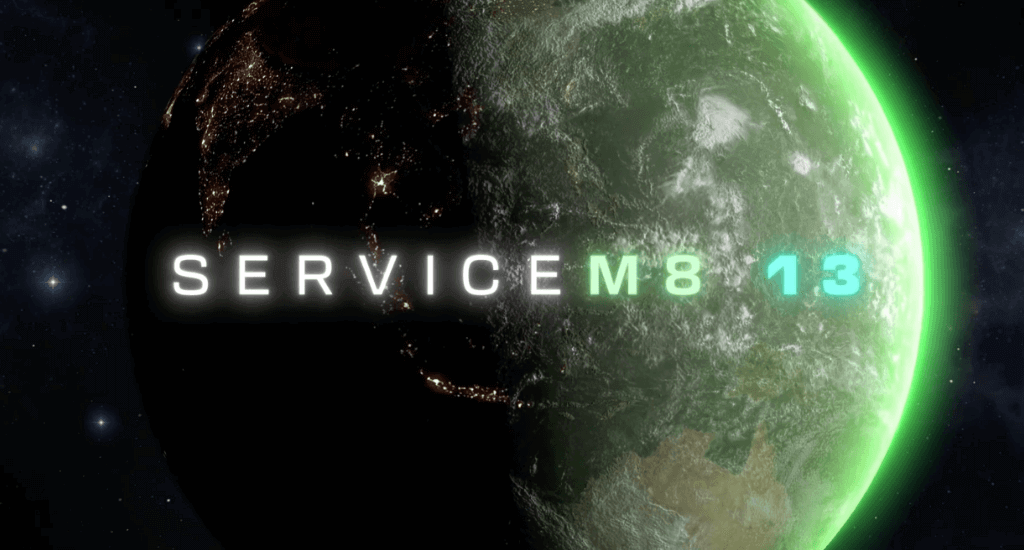ServiceM8 has just released version 13. This release includes an Android Lite app with minimal functionality.
New Payment Options – ServiceM8 Pay
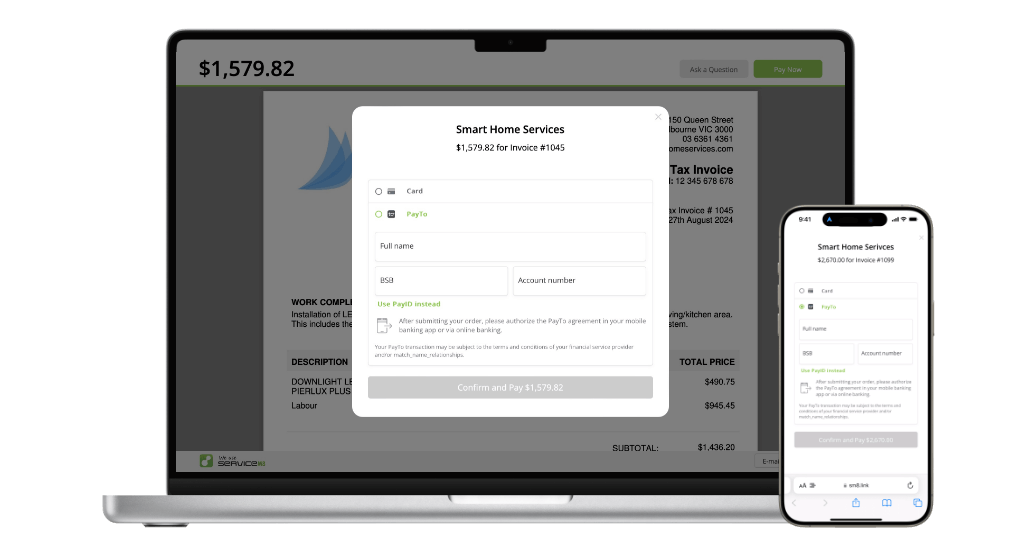
A fast and secure way for clients to transfer you money, which costs far less than card payments! Customers simply enter their phone number or bank details, verify the payment in their banking app, and the payment goes through, with instant confirmation. Available with ServiceM8 Pay in AUS, UK & USA.
How to use PayTo with ServiceM8 Pay (Australia)
All-Day Job Visibility
It’s now much easier to see all-day and multi-day bookings in your app schedule views. For a job running across multiple days, the Calendar now shows how many days it’s booked, and what day you’re up to.
Multi-Day Bookings
You can now schedule multi-day jobs in the app! Simply set the Duration to ‘All Day’, then pick Start & End Dates.
Discover Checklists

Checklists are far more powerful, and Tasks are now a part of Checklists. It’s easier than ever to create a checklist — you can assign checklist tasks to staff members, attach Forms & Assets, set a reminder for a task, complete checklists online, create multiple checklists, and drag-and-drop to reorder.
How to create and use Checklists
Online Checklists
With a dedicated home in the new job card, checklists are more intuitive & easier to track. Plus, you can now complete them online!
Suggestions
When you click to add a new checklist item, you’ll now get suggestions of common tasks. Just click to add!
Forms
To set the completion of a Form, rather than applying a badge, you can just search & add it as a checklist task.
Assets
You can now search & add the servicing of a specific Asset, as a checklist task! Technicians just tap to open the Asset.
Asset Type
If you want the technician to inspect all assets of the same Asset Type, you can add the Asset Type as a task too!
Reported Asset
If a client scans an asset to report an issue, when you convert the Inbox message to a job, it’ll auto-add a task for the specific Asset.
Multiple Checklists
If you want to divide a job’s requirements by category, stage or areas, you can create multiple checklists, and rename each of them.
Drag & Drop
You can drag-and-drop individual tasks within a checklist, as well as reorder multiple checklists within the job.
Assign to Staff
Assign a checklist task to a staff member to notify them and display it in the Tasks menus of the app, and online.
Reminders
Attach a reminder to a checklist task, due on Navigating, Check In, Check Out, or a specific date & time.
App Tasks Refresh
In More > Tasks, when you tap an item, it will now open the job card in which the task was assigned to you.
Online Tasks Refresh
In the Tasks tab of the Dispatch Board, you can now complete tasks without needing to open the job card.
Check In/Out Pop-Up
If you assign a task to a staff member with a reminder on Check In or Check Out, the app will remind them if it’s incomplete.
Custom Date & Time
If you assign a task to a staff member, you can set a reminder for a specific date and time.
Improved Notifications
When you tap a Notification about a checklist task, it will now open the job card in which the task was assigned to you.
ServiceM8 Lite Android App
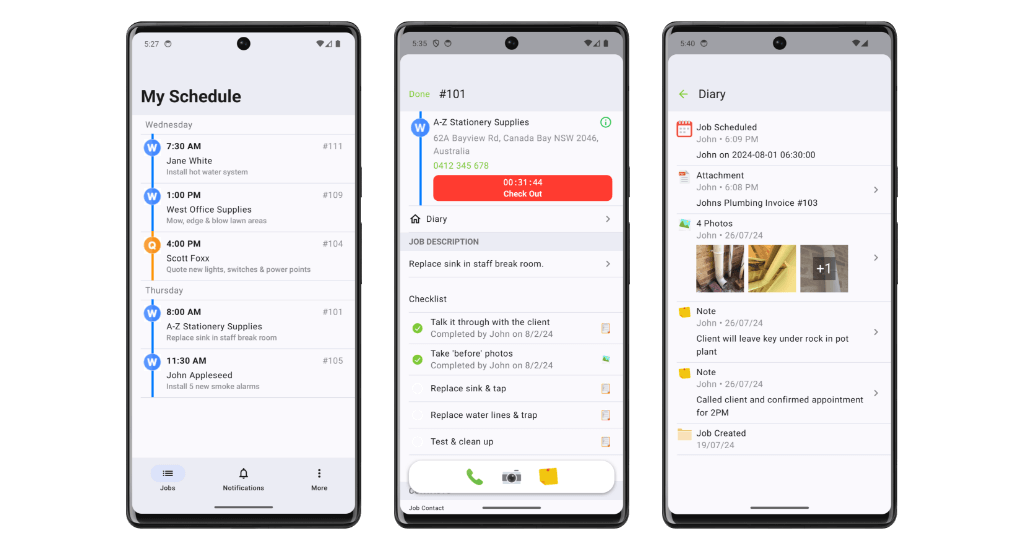
A simple, fast & easy-to-use Android app for technicians, subcontractors & temporary workers, when it’s not practical to give them an iPhone, and they don’t need the full power of the iOS app. ServiceM8 Lite gives these workers the core essentials to get jobs done.
About the ServiceM8 Android app: ServiceM8 Lite
How to use ServiceM8 Lite for Android
My Schedule
With ServiceM8 Lite, workers can see jobs scheduled to themselves (only), so they always know when & where to be.
Job Cards
Workers get access to job cards scheduled to them, so they have all the client & job details they need.
Diary
Workers can review notes, photos, files, emails & customer replies in the job’s Diary.
Notes
Workers can add job Notes, so you can keep a full history of work for every client, on every job, by every staff member.
Time Tracking
Workers can check in to track their travel and time on site, automatically saved to the Diary, just like the iOS app.
Notifications
Workers on ServiceM8 Lite are notified of new jobs, scheduling updates and @ mentions in notes, so they stay in the loop.
Checklists
Use checklists to give workers on ServiceM8 Lite clear requirements, so the job’s done right the first time, every time.
Key Job Actions
ServiceM8 Lite includes core job actions for workers to contact the client and document the job.
Photos
Let workers take photos directly through the app, automatically saved to the job’s Diary.
Forms
Specify forms, certificates, procedures or reports for workers to complete on site, in the app.
Network Updates
Subcontractors can join the ServiceM8 Network, then receive, manage & complete your work requests with ServiceM8 Lite.
Inbox
Subcontractors can use the Inbox to receive, review & convert Network Requests from your business to new jobs.
ServiceM8 Network Improvements
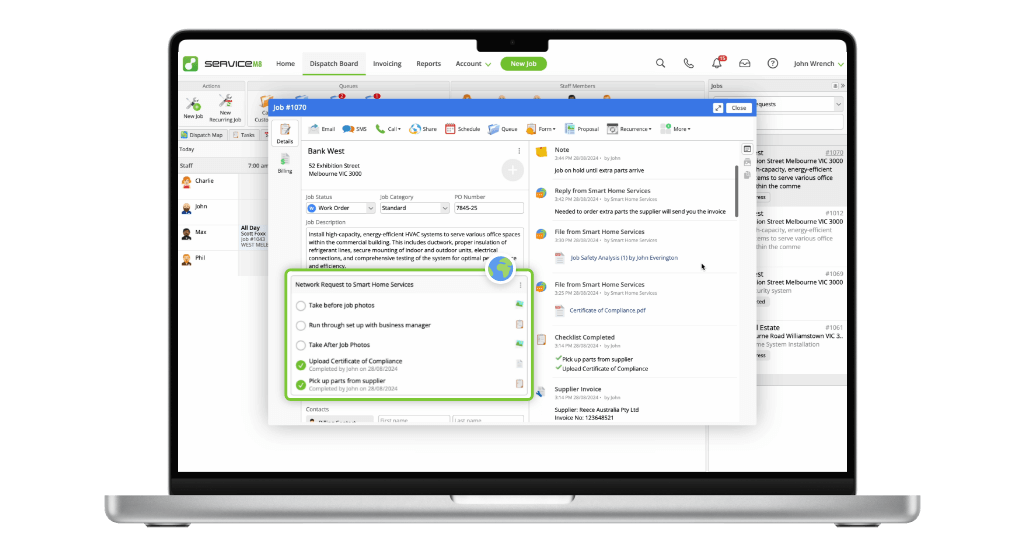
With ServiceM8 Network, you can send and receive work requests from other businesses, directly in your account — so whether you use subcontractors, or subcontract to another business that uses ServiceM8, you can still manage all your jobs in one place. ServiceM8 13 brings improvements to ServiceM8 Network, making it easier to find, track and manage your Network Requests.
Requirements Checklist
Whether you send or receive a Network Request, its job requirements will now display as a dedicated checklist in the job card, making it easier to track or complete the work.
Network Updates
Network Messages and Updates from the subcontractor now appear in the job’s Diary, in chronological order, making them easier to keep across.
Network Jobs List
A new jobs list makes it easier to find Network jobs, and see their status at a glance with highlights like ‘In Progress’.
Forms Improvements
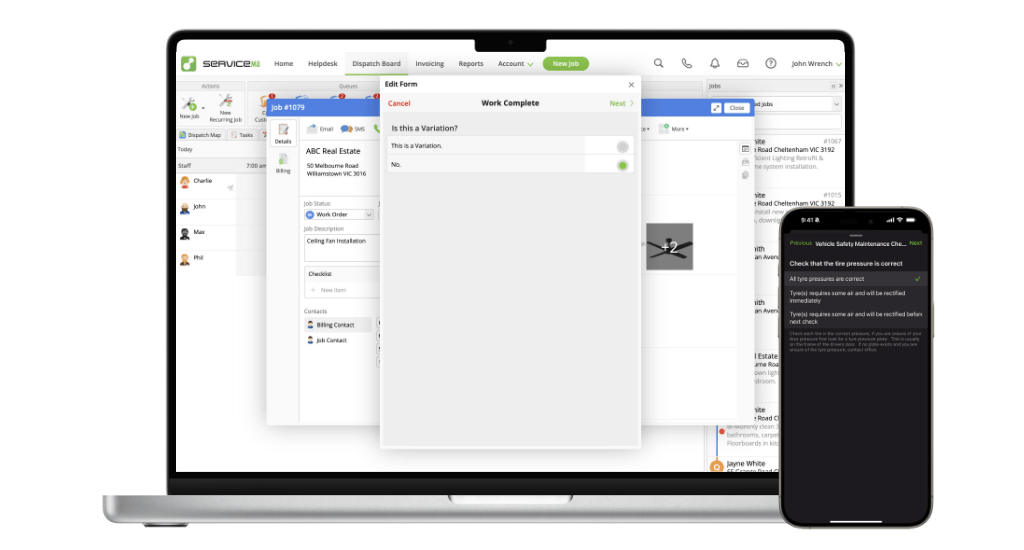
The Forms Add-ons is a powerful and popular tool for digitising almost any kind of paperwork, inspection, procedure or report, so you can complete them on site and in the moment. ServiceM8 13 makes Forms easier to create, and easier to use.
Auto-Generated Templates
It’s easier than ever to create your own Forms, without Microsoft Word! Just set the Template to ‘Automatic’, create your questions, and it’s ready to go!
Select Photo from Job
When completing a Form online, it’s now possible to select photos from the job’s Diary, instead of only from your computer.
PDF Name Improvements
Now when you email a Form to a client, the PDF’s label won’t include the name of the staff member who completed it.
The Burn List
Sometimes you get customers who are rude, abusive, or refuse to pay. To avoid bad customers you never want to deal with again, you can now add them to your “Burn List”. Apply the Burn List badge in their Client Card, and if they come back, when you’re creating a new job for them, you’ll get a special warning.
What is the Burn List badge?