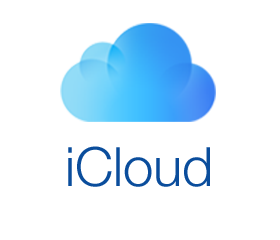How can you tell how much free iCloud storage you have left and what’s using it?
Apple gives five free gigabytes of iCloud server space to every user to store mail and other data. If you exceed your allotment, you either have to delete files and old messages or buy more iCloud storage space from Apple. You can see how much space you are currently using on your Mac, iOS device or even a PC with the iCloud for Windows software installed.
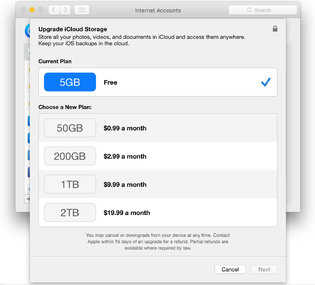
On the Mac, open the System Preferences from the Apple menu or desktop dock, click the iCloud icon and then click Manage. In iOS 9 or later, open the Settings icon on the home screen, select iCloud and then Storage. On a Windows computer, open iCloud from the Apps or programs menu and click Manage in the box.
On the storage-management screen, you can see a list of all the apps parking their files on the iCloud server — and how much of your five gigabytes each one is using. This can be helpful in deciding which apps to whittle down.
For example, if you see your iCloud Mail is taking up several gigabytes, you can delete old messages and attachments you no longer need to regain some space. Deleting iCloud Photo Library pictures you do not need (or want) also helps free up room.
If you do not want to delete any files, tap or click the Buy More Storage button on the iCloud screen to sign up for a monthly service plan. Prices now start at about a $1 a month for 50 gigabytes of storage and go up to about $20 a month for two terabytes of iCloud storage.