Most browsers these days are very good at importing bookmarks from their competitors, so start by installing Google Chrome, which can be downloaded for free at google.com/chrome. Once you install the new browser, open the program.
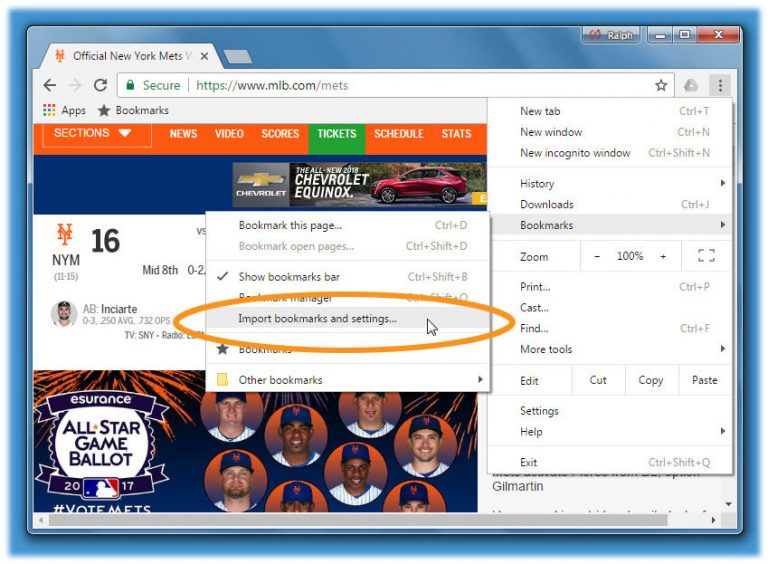
If Chrome does not ask if you want to make it your default browser and import your existing bookmarks from other programs, it can be done manually. Go to the top-right corner of the window and click the icon for the More menu; the icon looks like a vertical stack of three dots. On the More menu, select Bookmarks and then Import Bookmarks and Settings.
In the box that opens, select Internet Explorer from the drop-down menu. Under Select Items to Import, area, turn on the checkboxes next to Favorites/Bookmarks. You can also choose to import your browsing history file from Internet Explorer, so you can quickly return to previously viewed pages in Chrome. Click the Import button when you are finished.
If you plan to use the Chrome browser on multiple computers or devices, there is an option to sync bookmarks, history, stored passwords and other settings to all your hardware. To get everything in sync, you need a Google Account; if you do not already have one from using Gmail or YouTube, you can sign up at accounts.google.com/signup.
Once you have a Google Account name and password, use it to sign into Chrome by selecting your name or profile icon in the top-right corner of the window and clicking the sign-in button. To adjust what data is synced with Chrome, go to the Menu button, select Settings, then pick Advanced Sync Settings.

