If your iPhone is running at least iOS 9 and you have the Visual Voicemail feature enabled, you can save, store or share those voice mail recordings with a couple of screen taps. Just open the phone app, select the Voicemail tab and choose a message you would like to preserve. When the message file opens to show the playback controls and additional caller information, tap the Share icon at the top-right side of the screen.
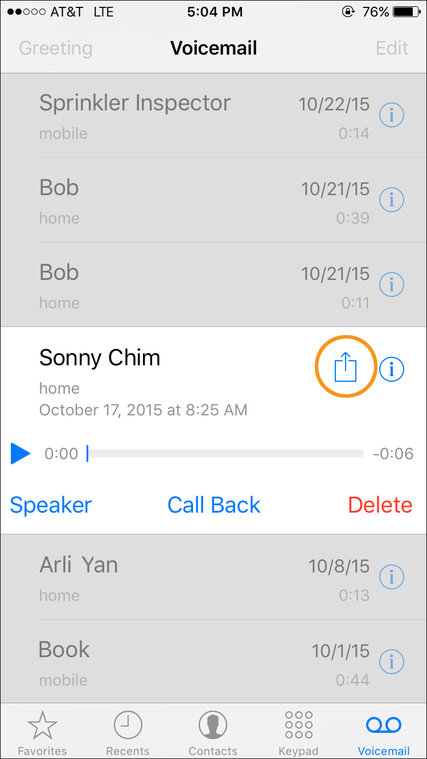
The Sharing screen shows all the apps and places you can put a copy of the voice mail message. For example, you can attach it to an email or text message, save it to a Note file, make a Voice Memo from the recording or store it on any connected file-storage services you use — like iCloud, OneDrive, Google Drive or Dropbox.
If you have a compatible Mac, you can also wirelessly beam the file from phone to computer with Apple’s AirDrop feature. When you save the file to your computer, you can play the recording back in iTunes, Windows Media Player or another audio program that supports .m4a (Advanced Audio Coding, or A.A.C.) files.
For phones not running iOS 9 or later, there are other ways to copy the voice mail messages to a computer. You could connect the phone to the computer with a 3.5-millimeter auxiliary audio cable and use the free Audacity sound-editing software to make recordings of the messages. You can also use programs like iExplorer or iMazing or services like Everlasting Voice. Your wireless carrier may have other solutions.

